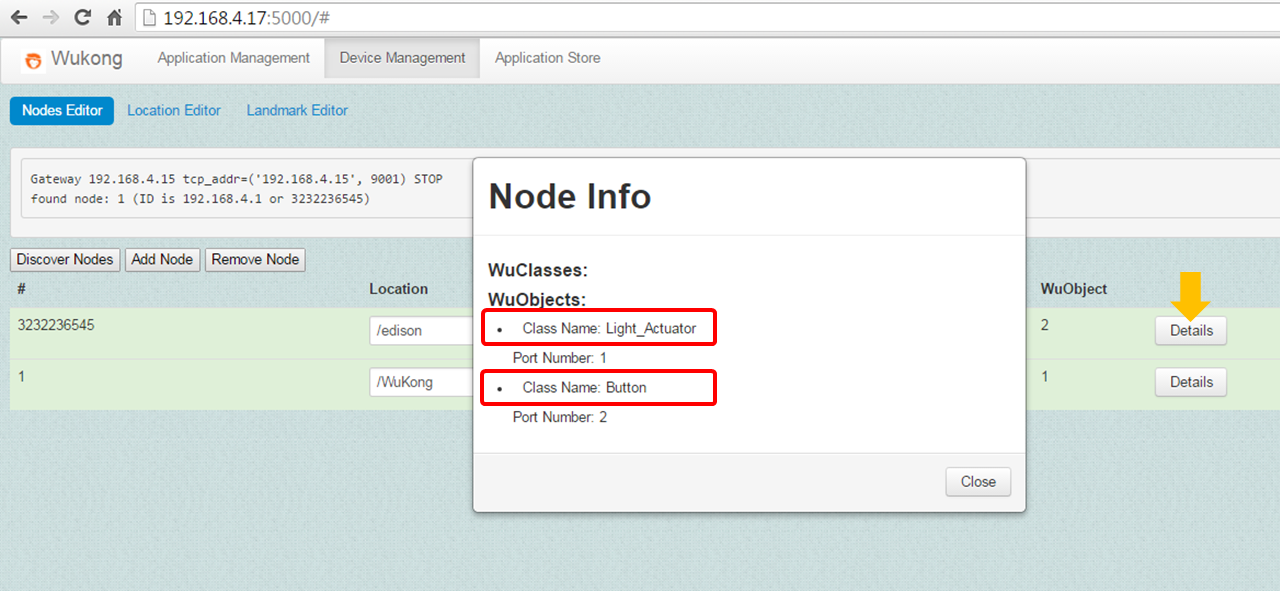5.2 Device Management
In this section, we will show how to use the WuKong Master to manage devices.
Click on the Device Management top menu
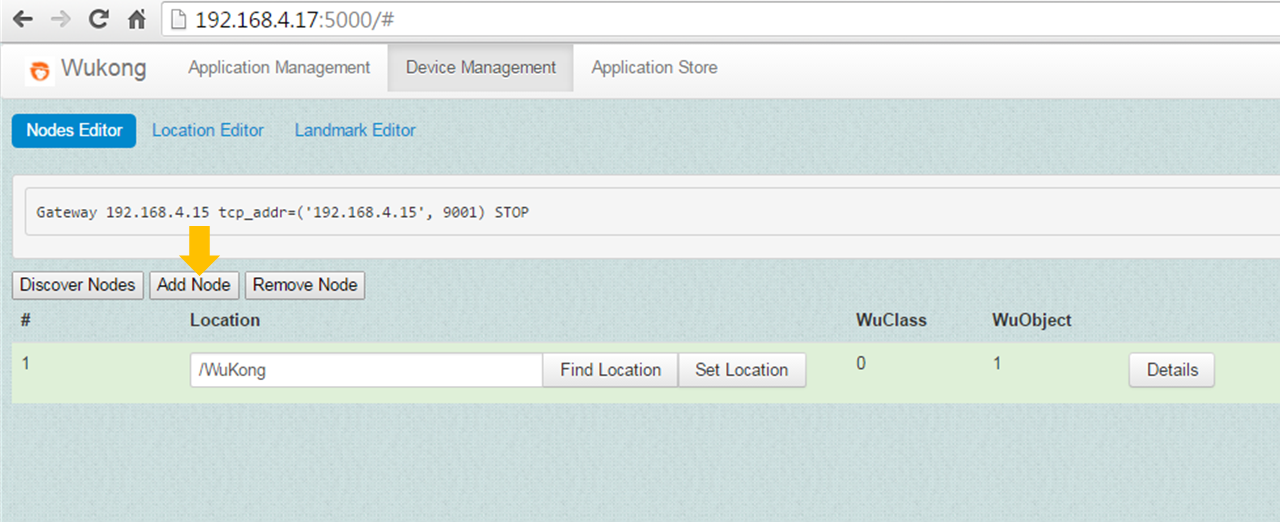
Adding devices to a WuKong system
To add a new device, click the Add Node button. This action will put Master in the ADD mode as the message shows "ready to ADD".
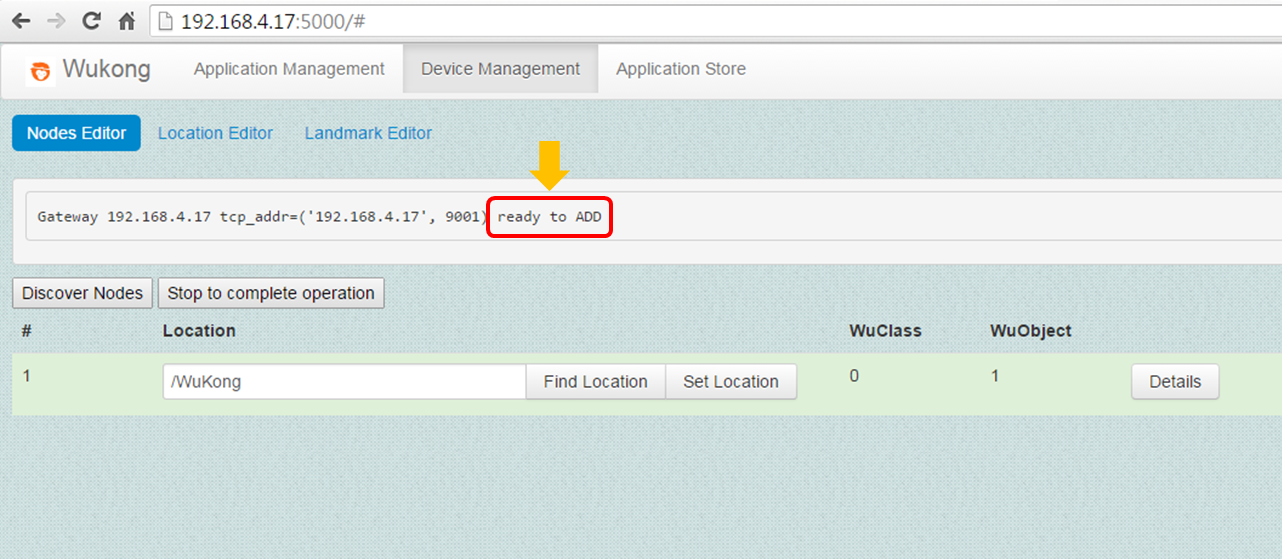
Start the device program and let it enter the learning mode.
cd <path_of_source_code>/wukong-darjeeling/wukong/gateway/udpwkpf/ python udpdevice_blink_led.py <gip> <dip>:<port> #<gip> is IP address of gateway program #<dip> is IP address of device program> #<port> is an unique port number for this device program> #Go to the folder of Python WuClass #Execute Python device to be included to WuKong systemPress Stop to complete operation to let Master return to the STOP mode.
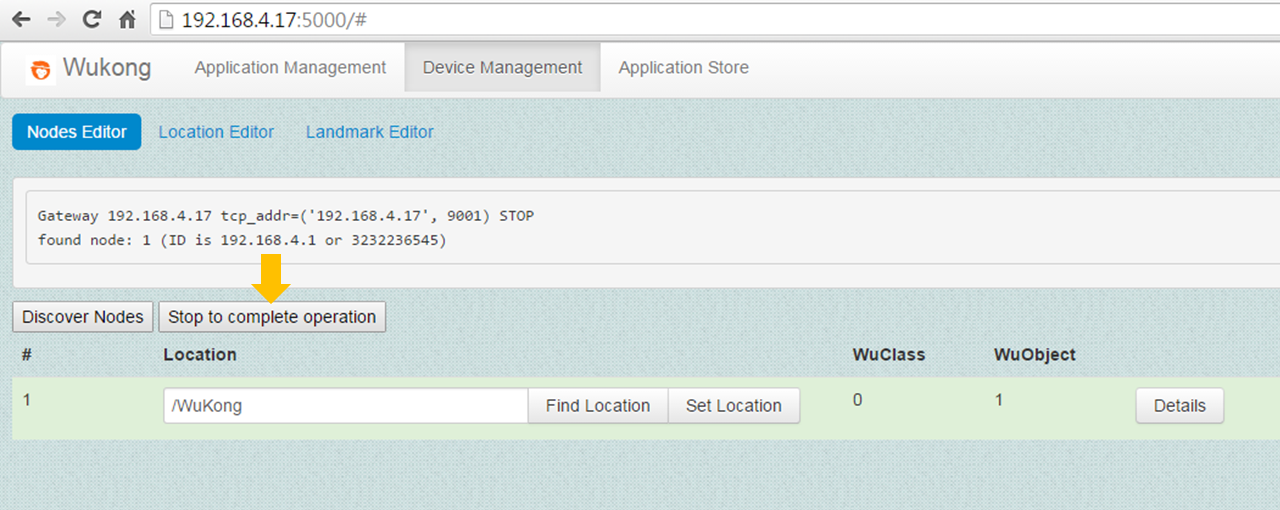
Removing devices from a WuKong system
To remove a device, click the Remove Node button. This action will put the master program in the DELETE mode with a message showing "ready to DELETE"
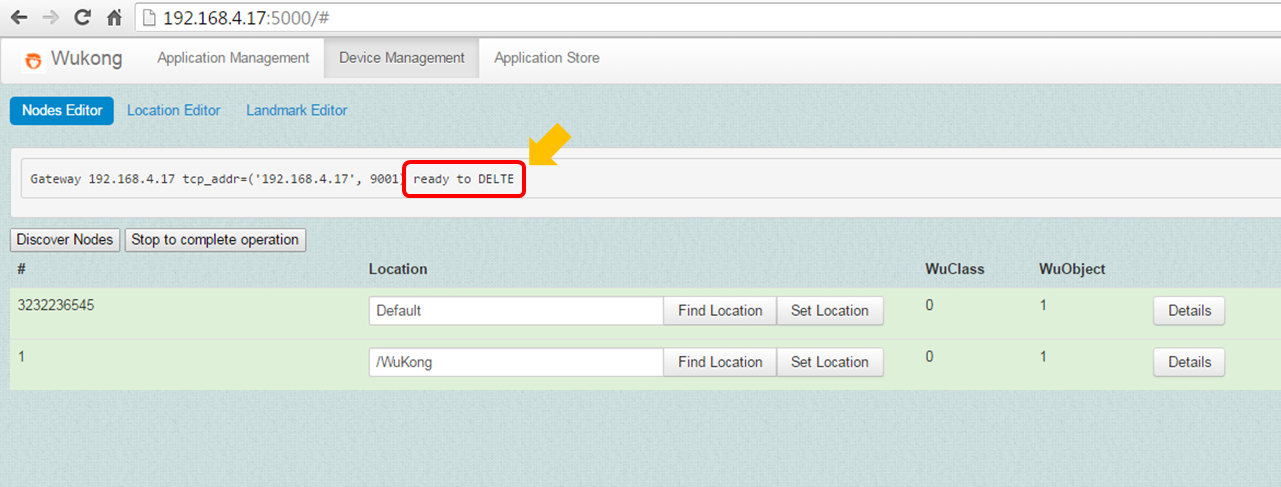
Restart the device program and let it to enter the learning mode.
ctrl + c python udpdevice_blink_led.py <gip> <dip>:<port> #<gip> is IP address of gateway program #<dip> is IP address of device program> #<port> is the identical port number as adding this device program> ctrl + c #Go to the terminal of device program which is going to be removed #Restart Python device program to exclude it from WuKong system #Wait for the message showing "STOP" to terminate the program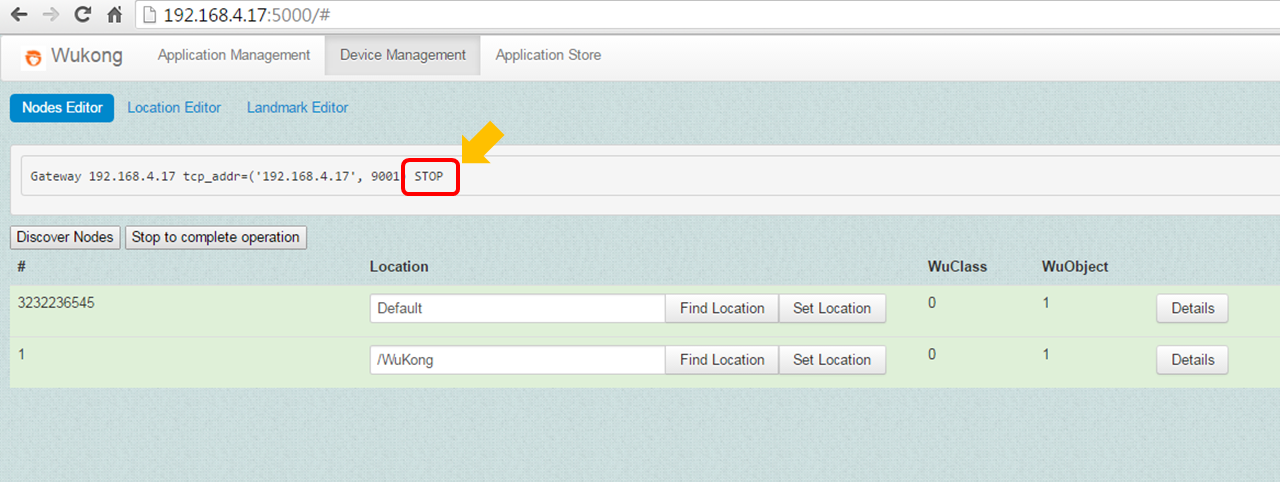
Click Stop to complete operation to let Master go back to the STOP mode.
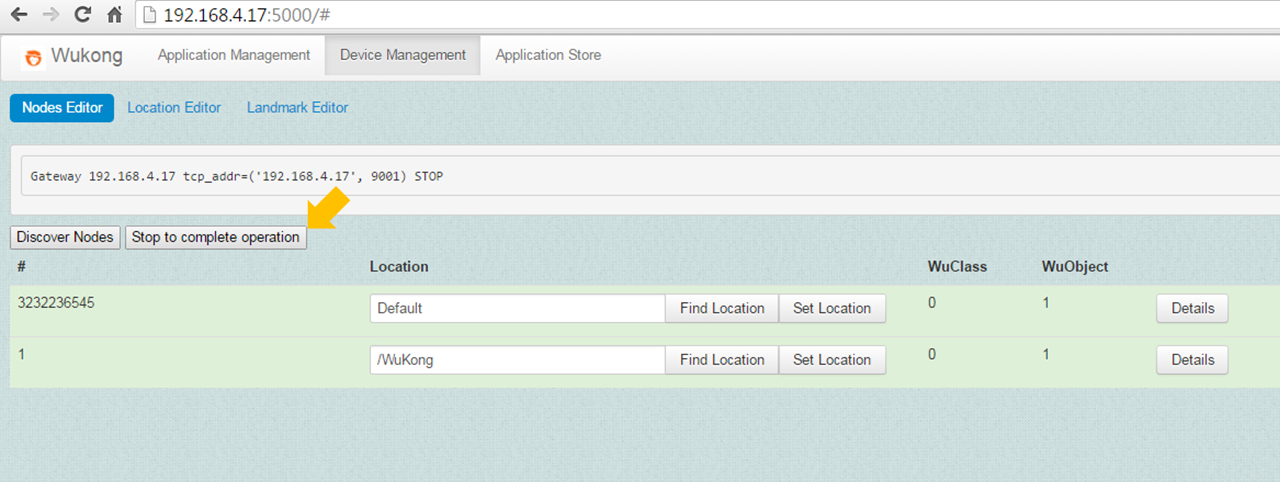
How to set location for each device
Modify the device location and click the Set Location button to save it.
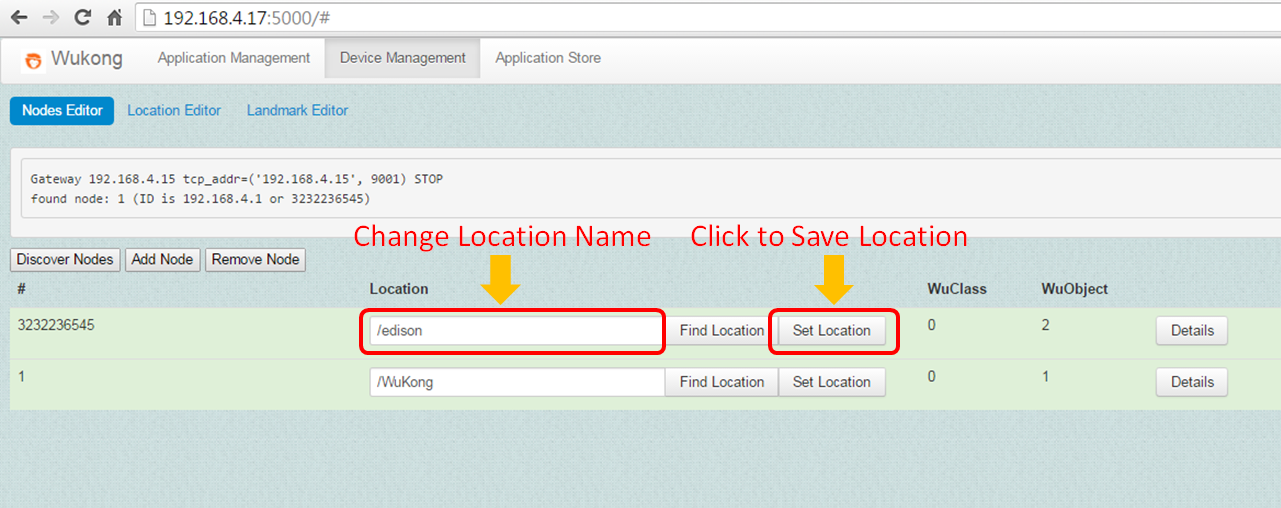
The Discover Nodes button can be used to show the current devices known to Master.
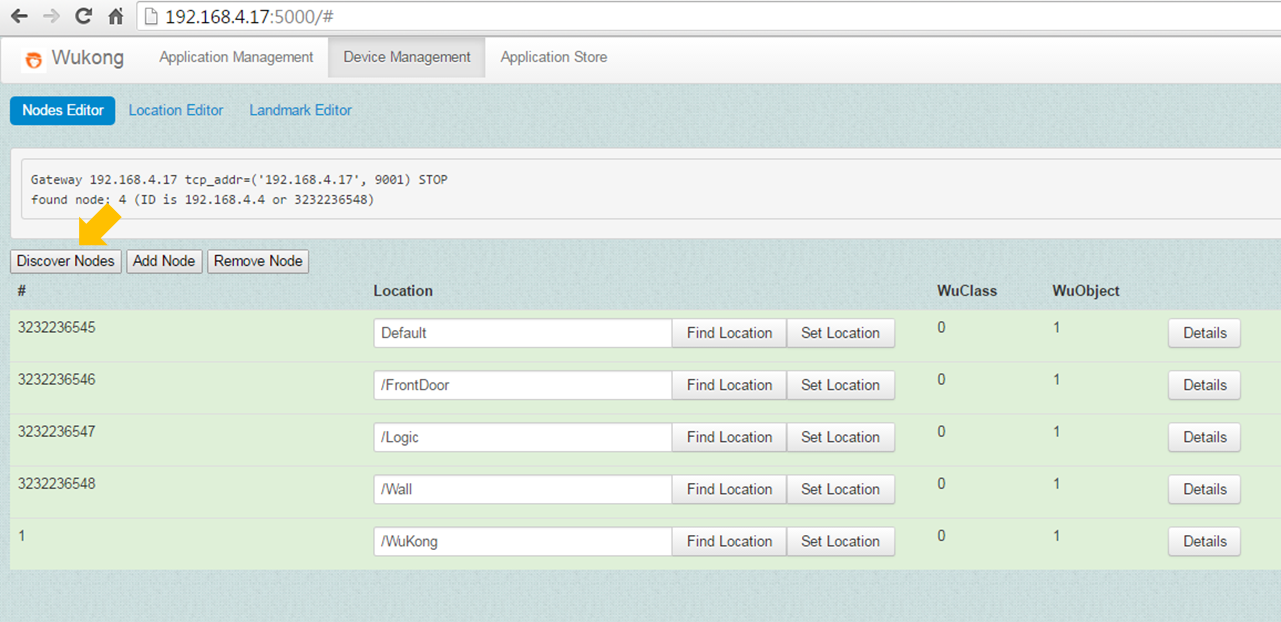
The Details button can be used to check the sensor profile on each device.